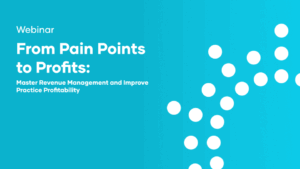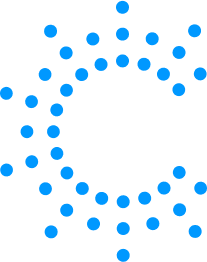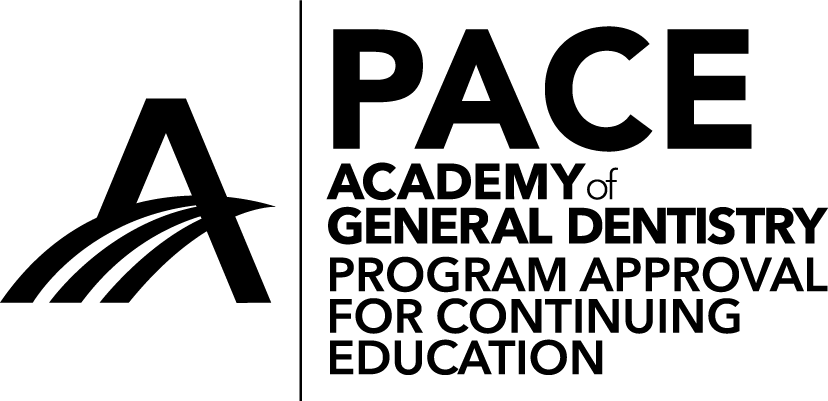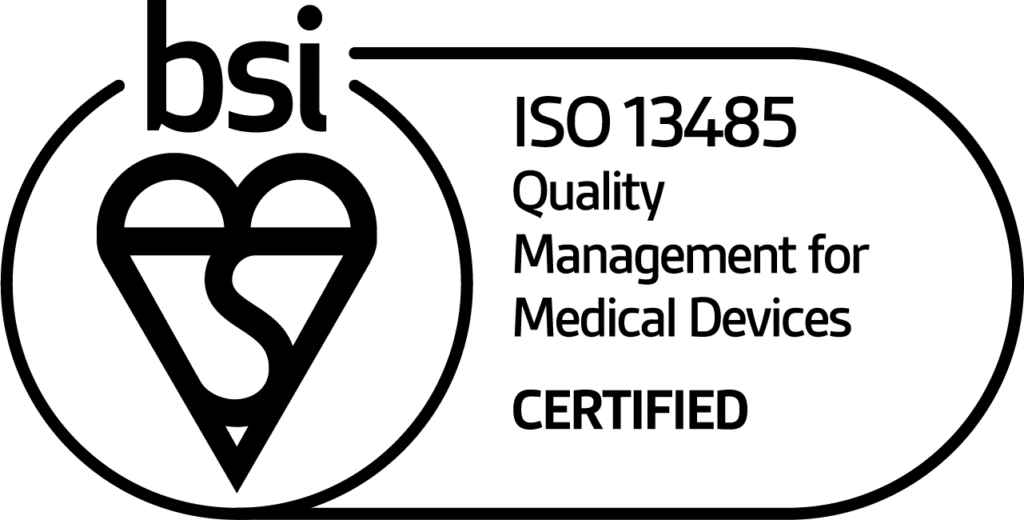Got a question or need assistance? We've got your back.
Looking for expert advice and customized solutions instead? Reach out to your Account Manager directly for personalized assistance.
Connect to a technician
When you connect with our support representative,
they will provide you with a unique 9-digit code.
Enter this code to allow the representative to access
your workstation and assist you with your issue securely.
Download TeamViewer
ClearDent experts remotely access your system to setup, troubleshoot, and teach.
Cloud login
Already a ClearDent Cloud customer? You can login here.
IT specifications
Take the guesswork out of the IT requirements needed to run ClearDent.
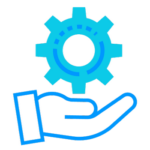
Help Centre
Enhance product knowledge, troubleshoot issues, and master advanced features.
Community Classes
Certified instructors teach dentistry best practices using ClearDent practice management software.
Billing Portal
Use our billing portal to make payments quickly and view past invoices at your convenience.
Contact us
Customer Support
Email: [email protected]
Call: 1-866-253-2748, Ext 2
Billing Inquiries
Email: [email protected]
Call: 1-866-253-2748, Ext 3
Your Account Management Team
Email: [email protected]
Weekdays (M-F)
5:00 AM to 5:00 PM Pacific
6:00 AM to 6:00 PM Mountain
8:00 AM to 8:00 PM Eastern
9:00 AM to 9:00 PM Atlantic
Saturdays (emergency only)
5:00 AM to 1:00 PM Pacific
6:00 AM to 2:00 PM Mountain
8:00 AM to 4:00 PM Eastern
9:00 AM to 5:00 PM Atlantic
Call: 1-866-253-2748, Ext. 9
Tip Tuesdays
Every second Tuesday we explore features, workflows, software updates, or new releases – and bring it to you in bite-sized tips.